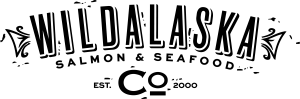
CAPTAIN'S CLUB
Save 10% on recurring order shipments, shipped monthly, every other month, or once a quarter.
Get StartedCaptain's Club Seafood Subscriptions
Save 10% on Shipments
Save 10% on all items, all year long, by joining the Captain's Club. Simply choose a Captain's Club delivery option in your cart before heading to checkout.
Add or Remove Items
Whether you want to try a new seafood product or decide you want to adjust the seafood products in your recurring order, we make order modifications easy.
Cancel Anytime
Cancel or pause your recurring seafood shipment at any time. Simply log into your account or give us a call. 100% customer satisfaction is our goal.